How to use drone deploy – How to Use DroneDeploy? This guide dives into the exciting world of drone mapping and data analysis. We’ll walk you through setting up your account, connecting your drone, planning flights, processing data, and even mastering advanced features. Get ready to take your drone operations to the next level!
From creating a DroneDeploy account and configuring the software to planning and executing safe and efficient drone flights, this comprehensive guide covers everything you need to know. We’ll explore different drone models, data processing techniques, and collaboration features, equipping you with the skills to harness the full potential of DroneDeploy.
Setting Up Your DroneDeploy Account and Software
Getting started with DroneDeploy involves setting up your account, downloading the software, and configuring it for your first flight. This process is straightforward and will have you ready to capture aerial data in no time.
Creating a DroneDeploy Account
Creating a DroneDeploy account is quick and easy. Simply navigate to the DroneDeploy website, click on “Sign Up,” and follow the on-screen prompts. You’ll need to provide your email address, create a password, and potentially provide some basic company information. Once you’ve completed the registration process, you’ll receive a confirmation email.
Downloading and Installing the DroneDeploy Software
After creating your account, download the DroneDeploy application. The app is available for both desktop (Windows and macOS) and mobile devices (iOS and Android). Choose the version appropriate for your operating system and follow the installation instructions. The installer will guide you through the process, and you should be able to launch the app once installation is complete.
Configuring the DroneDeploy Software
Upon launching the app, you’ll be prompted to log in using the credentials you created during account registration. The initial setup involves connecting your drone, which we’ll cover in the next section. You can also customize preferences like units of measurement (metric or imperial) and notification settings within the app’s settings menu. Familiarize yourself with the interface and its various tools to maximize efficiency during your workflow.
DroneDeploy Subscription Plans
DroneDeploy offers several subscription plans to cater to different needs and budgets. Here’s a comparison:
| Plan Name | Features | Price | Best For |
|---|---|---|---|
| Basic | Limited processing capacity, basic features | Free (limited trial) | Users testing the platform |
| Plus | Increased processing capacity, advanced features | [Insert Price] | Small businesses and individual users |
| Pro | Unlimited processing, premium features, priority support | [Insert Price] | Large enterprises and professional users |
| Enterprise | Customizable solutions, dedicated support | Contact Sales | Large organizations with specific needs |
Connecting Your Drone to DroneDeploy
Connecting your drone to the DroneDeploy app is crucial for flight planning and data acquisition. The process varies slightly depending on your drone model (DJI, Autel, etc.), but the general principles remain consistent.
Connecting Different Drone Models
Most modern drones integrate seamlessly with DroneDeploy. For DJI drones, you’ll typically connect via the DJI Pilot app, which DroneDeploy integrates with. Autel drones usually connect through the Autel Sky app, using a similar integration process. The DroneDeploy app will guide you through the pairing process, often requiring you to grant permissions to access your drone’s data. Always follow the instructions provided within the DroneDeploy app for your specific drone model.
Troubleshooting Connection Issues
If you encounter connection problems, check the following: ensure your drone’s battery is sufficiently charged, verify that Bluetooth and Wi-Fi are enabled on both your drone and your mobile device, confirm that your drone’s firmware is up-to-date, and restart both your drone and the DroneDeploy app. If issues persist, consult DroneDeploy’s support documentation or contact their support team.
Importance of Firmware Updates
Keeping both your drone’s firmware and the DroneDeploy app updated is critical for optimal performance and compatibility. Outdated firmware can lead to connectivity issues, glitches, and even data loss. Regularly check for updates and install them as soon as they become available.
Drone to Software Connection Flowchart
A visual representation of the connection process would show a flowchart beginning with the DroneDeploy app open, followed by selecting the drone type, establishing a connection via the drone’s control app (e.g., DJI Pilot), verifying the connection, and finally, accessing the drone’s data within DroneDeploy.
Planning and Preparing for a Drone Flight
Thorough pre-flight planning is essential for a successful and safe drone operation. This involves creating a flight plan, checking weather conditions, and verifying airspace regulations.
Getting started with DroneDeploy is easier than you think! First, you’ll want to set up your account and connect your drone. Then, check out this awesome guide on how to use DroneDeploy to learn about flight planning and data processing. Finally, master data analysis features to get the most out of your drone surveys using DroneDeploy’s tools.
Importance of Pre-Flight Checklists
Pre-flight checklists help ensure that all necessary steps are taken before launching your drone. These checklists typically include verifying battery levels, checking the drone’s sensors, confirming GPS signal strength, reviewing the planned flight path, and confirming that you have all necessary permissions and approvals.
Factors to Consider When Planning a Flight
Before launching your drone, consider these factors: weather conditions (wind speed, precipitation), airspace restrictions (no-fly zones, controlled airspace), battery life, potential obstacles, and the overall mission objectives. Failing to consider these factors can lead to flight failures or safety hazards.
Creating a Flight Plan in DroneDeploy
DroneDeploy simplifies flight planning by allowing you to define a flight area, altitude, and camera settings. The software automatically generates a flight path that ensures optimal data coverage. You can adjust parameters such as overlap percentage to optimize data quality. Before starting the flight, review the generated path carefully.
Pre-Flight Checklist
- Drone Battery Charged
- Drone Sensors Functional
- GPS Signal Strong
- Flight Plan Reviewed
- Necessary Permissions Obtained
- Weather Conditions Suitable
- Airspace Restrictions Checked
Executing a Drone Flight using DroneDeploy
Once your flight plan is ready, initiating and monitoring the flight is relatively straightforward. DroneDeploy provides real-time feedback and tools to manage the flight safely.
Initiating and Monitoring a Flight
After confirming all pre-flight checks, initiate the flight through the DroneDeploy app. The app will guide you through the process, often using your drone’s native app for actual flight control. During the flight, the app displays the drone’s position, battery level, and other vital information. Monitor these parameters closely throughout the flight to ensure everything runs smoothly.
Maintaining a Stable and Safe Flight
Maintain a safe and stable flight by adhering to the flight plan, avoiding obstacles, and monitoring weather conditions. If any issues arise, immediately land the drone and investigate the cause. Always prioritize safety and adhere to local regulations.
Handling Unexpected Situations
Unexpected situations such as low battery warnings, GPS signal loss, or adverse weather conditions may occur. In such cases, follow the emergency procedures Artikeld in your drone’s manual and DroneDeploy’s guidelines. Prioritize the safe return of your drone.
Potential Flight Errors and Solutions
- Error: GPS signal loss. Solution: Relocate to an area with better GPS reception.
- Error: Low battery warning. Solution: Land the drone immediately and recharge the battery.
- Error: Wind exceeding safe limits. Solution: Abort the flight and reschedule for calmer conditions.
- Error: Obstacle detected. Solution: Manually adjust the flight path to avoid the obstacle.
Processing and Analyzing DroneDeploy Data: How To Use Drone Deploy
DroneDeploy offers various data processing options to generate valuable insights from your aerial imagery. This section details the process of creating orthomosaics, 3D models, and other outputs.
Data Processing Options
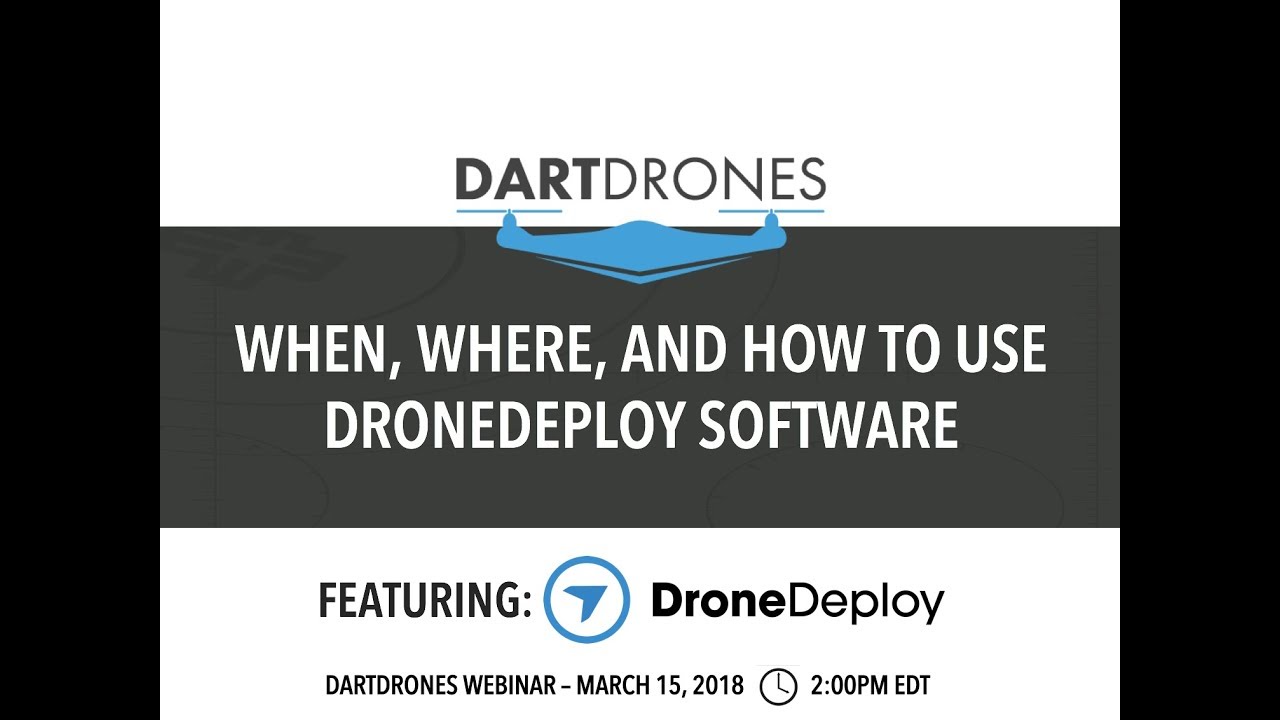
DroneDeploy automatically processes your flight data to generate various outputs. These include orthomosaics (geo-referenced 2D images), 3D models (point clouds, meshes), digital surface models (DSMs), and digital terrain models (DTMs). The specific options available depend on your subscription plan and the type of data collected.
Getting started with drone mapping? Learning how to use DroneDeploy is easier than you think! Check out this awesome tutorial on how to use DroneDeploy to master flight planning, data processing, and creating stunning 2D and 3D models. Once you grasp the basics, you’ll be creating professional-quality maps in no time. So, dive in and discover the power of efficient drone data management with DroneDeploy!
Generating Outputs, How to use drone deploy
After uploading your flight data, DroneDeploy initiates the processing. The processing time varies depending on the data volume and your subscription plan. Once processing is complete, you can download the generated outputs in various formats. The app usually provides options to adjust processing parameters to optimize the results for your specific needs.
Data Formats and Their Uses
DroneDeploy supports various data formats, including GeoTIFF (for orthomosaics), LAS (for point clouds), and OBJ (for 3D models). Each format has its own strengths and weaknesses, making it suitable for different applications. GeoTIFF is commonly used for mapping and analysis, while LAS and OBJ are more suited for 3D modeling and visualization.
Data Processing Workflow
A visual representation would show a flowchart starting with data upload, followed by processing (which might include steps like image alignment, orthorectification, and model generation), and finally, output generation and download. This workflow illustrates the stages involved in transforming raw drone imagery into usable data products.
Sharing and Collaborating on DroneDeploy Projects
DroneDeploy facilitates collaboration by allowing you to share projects and data with others. This enables teamwork and efficient project management.
Sharing Project Data
Sharing project data is simple. Within the DroneDeploy app, you can invite collaborators by entering their email addresses. You can specify different permission levels, such as viewer, editor, or administrator, to control access to project data.
Collaborating on Projects
Collaborators can access and work on the project simultaneously. They can view data, make annotations, and contribute to the analysis. This feature streamlines workflows and allows for efficient teamwork.
Permissions and Access Levels
DroneDeploy offers various permission levels, including viewer (can only view data), editor (can view and edit data), and administrator (has full control over the project). Choosing the appropriate permission level ensures data security and prevents unauthorized modifications.
Collaboration Features
| Feature | Functionality | Benefits |
|---|---|---|
| Project Sharing | Sharing projects with collaborators | Enhanced teamwork and efficient workflow |
| Annotation Tools | Adding annotations and comments to data | Improved communication and analysis |
| Permission Control | Setting access levels for collaborators | Data security and control |
| Real-time Collaboration | Simultaneous access and editing | Streamlined workflow and reduced delays |
Advanced DroneDeploy Features
DroneDeploy offers several advanced features that enhance data analysis and interpretation. These features are particularly useful for specialized applications.
3D Modeling and Volumetric Calculations
DroneDeploy’s advanced features allow for the creation of detailed 3D models from aerial imagery. These models can be used for volumetric calculations, enabling precise measurements of volumes, areas, and heights. This is particularly useful in construction, mining, and agriculture.
Applications in Different Industries
Advanced features find applications across diverse industries. In construction, 3D models help monitor progress and track material quantities. In agriculture, they provide insights into crop health and yield. Mining utilizes these features for stockpile volume estimation and mine planning.
Different Map Types and Advantages

DroneDeploy offers various map types, such as orthomosaics, DSMs, and DTMs. Orthomosaics provide a georeferenced 2D image, DSMs represent the surface elevation, and DTMs represent the terrain elevation. Choosing the appropriate map type depends on the specific application and required information.
Exporting Data in Various Formats
DroneDeploy allows exporting data in various formats, including GeoTIFF, LAS, OBJ, and KML. This flexibility enables integration with other software and platforms, facilitating further analysis and visualization.
Troubleshooting Common DroneDeploy Issues
This section addresses common issues encountered when using DroneDeploy and provides solutions for resolving them.
Common Errors and Solutions

Common errors include connection problems, processing failures, and data import issues. For connection problems, check your internet connection, drone connection, and app permissions. Processing failures might require checking data quality and adjusting processing settings. Data import issues often involve file format compatibility.
Seeking Assistance from DroneDeploy Support
If you encounter persistent issues, DroneDeploy offers comprehensive support resources, including online documentation, tutorials, and a dedicated support team. Contact their support team through their website or app for assistance.
Frequently Asked Questions (FAQ)
- Q: How much does DroneDeploy cost? A: DroneDeploy offers various subscription plans with different pricing options. Refer to the pricing page on their website for details.
- Q: What types of drones are compatible with DroneDeploy? A: DroneDeploy supports a wide range of drones from various manufacturers. Check their website for a complete list of compatible drones.
- Q: What data formats does DroneDeploy support? A: DroneDeploy supports various data formats, including GeoTIFF, LAS, OBJ, and KML.
Mastering DroneDeploy opens up a world of possibilities for aerial data collection and analysis. By following the steps Artikeld in this guide, you’ll be equipped to efficiently plan, execute, and process drone flights, generating valuable insights from your aerial data. So, grab your drone, launch the app, and start exploring the potential of this powerful platform!
Question & Answer Hub
What drone models are compatible with DroneDeploy?
DroneDeploy supports a wide range of drones from manufacturers like DJI, Autel, and more. Check their website for the most up-to-date compatibility list.
How much does DroneDeploy cost?
DroneDeploy offers various subscription plans catering to different needs and budgets. Check their pricing page for detailed information.
Can I use DroneDeploy offline?
No, an internet connection is required for most DroneDeploy functions, although some features might work offline with limitations.
What kind of data can I get from DroneDeploy?
You can generate orthomosaics, 3D models, point clouds, and various other data products depending on your flight settings and processing choices.
